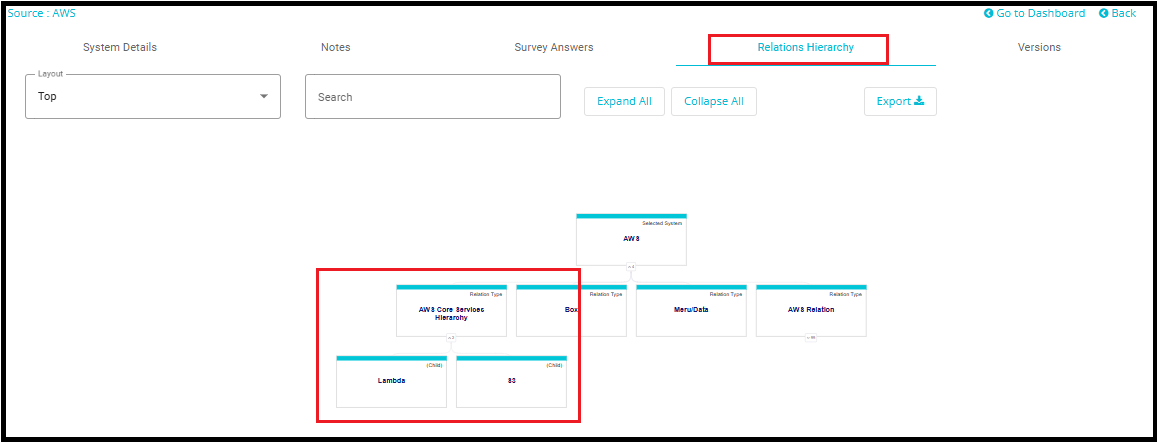Bulk Add Relation
Bulk Add/Update Relations
Overview
The Bulk Add/Update Relations interface is designed to streamline the process of managing relationships between multiple systems within an organization or platform. Instead of manually linking systems one by one, this tool allows users to select a group of systems in bulk and define how they are related - all in a single operation.
1. Logging In
Login to the Data Governance Tool by entering your credentials.

2. Navigating to Datamap Module
Click on the hamburger icon
on the top left corner.
Click on 'Datamap module' from the menu.
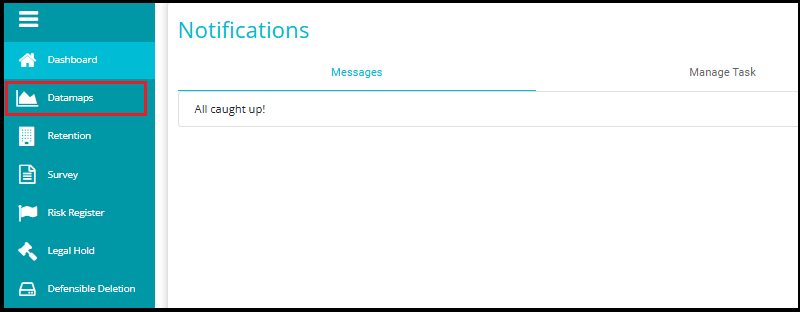
3. Click on the Systems Tab
Inside the DataMap module, go to the Systems tab.
This tab displays all the systems available in your environment.
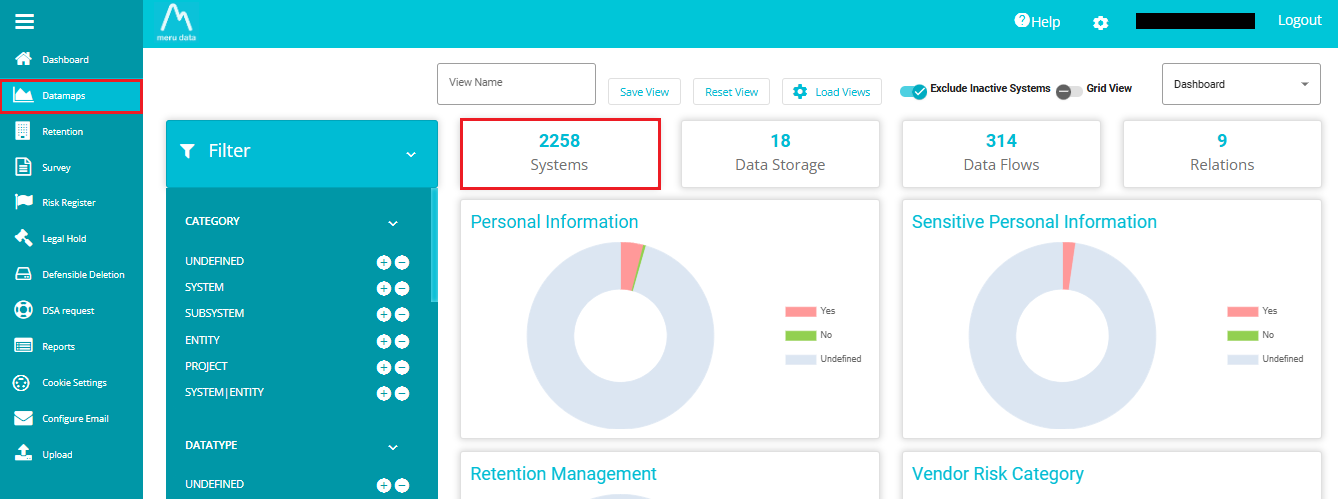
4. Select Systems to Create or Update Relations
Use checkboxes or multi-select options to choose the systems you want to relate to.
You can select multiple systems at once for bulk operations.
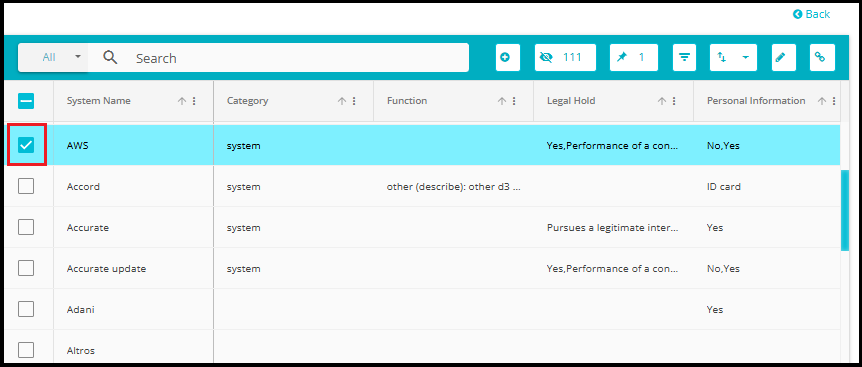
To quickly find specific systems, use the search bar at the top of the Systems list. Just type part of the system name, and matching results will appear instantly.
This feature is especially helpful when dealing with many systems, ensuring accuracy and saving time.
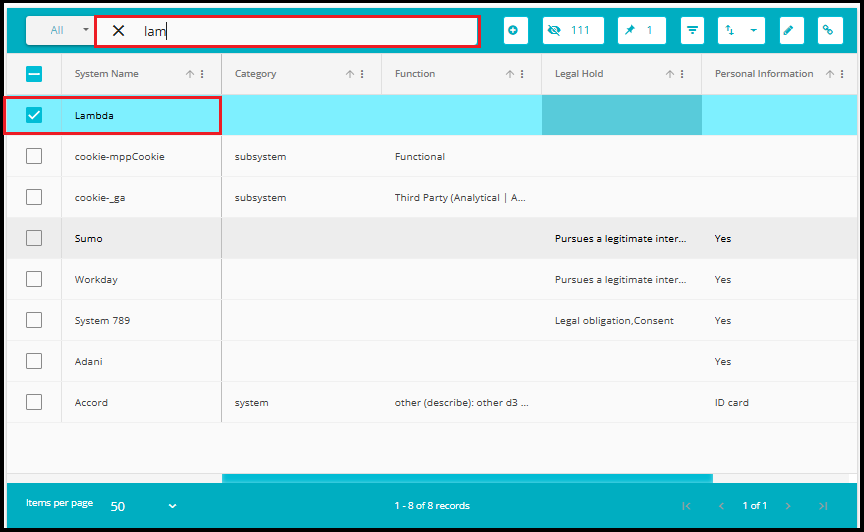
5. Open Bulk Relations Interface
- After selecting systems, click on the Bulk Add Relations option.
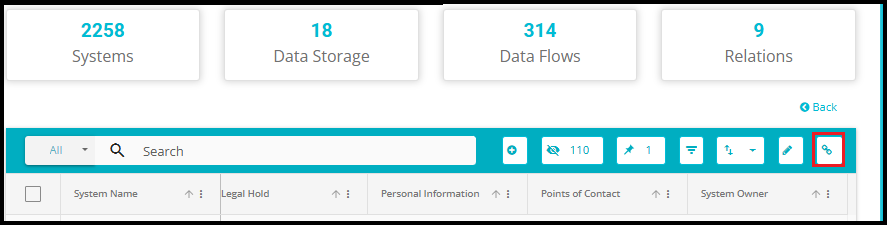
- This opens the interface where you define the relationship.
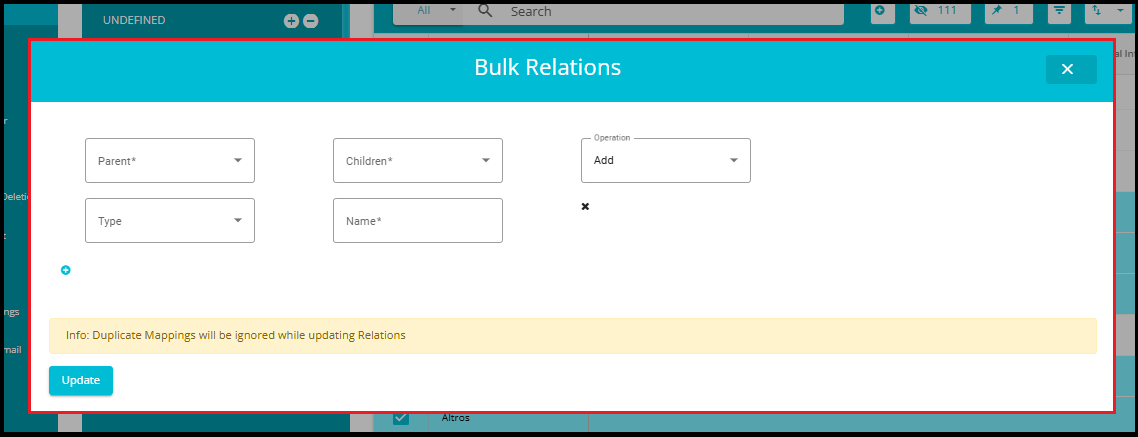
6. Fill in Relation Details
Parent: Choose the main system (e.g., AWS).
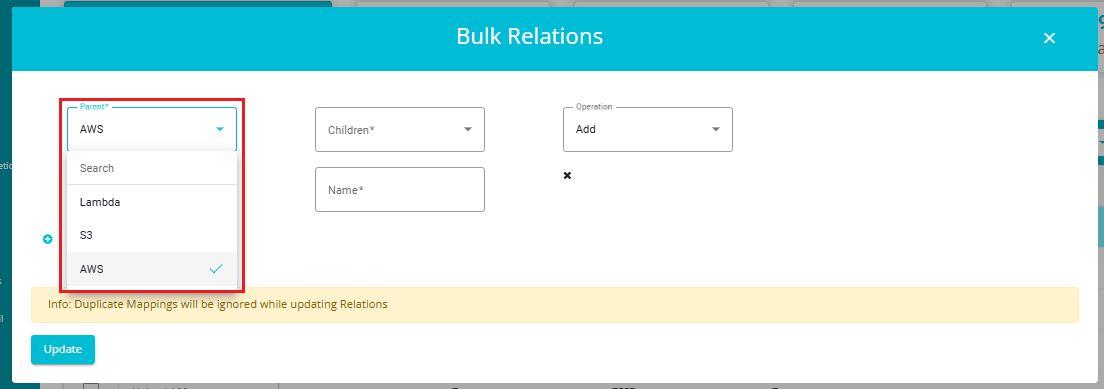
Children: Select the systems to be linked as children (e.g.,Lambda, S3).
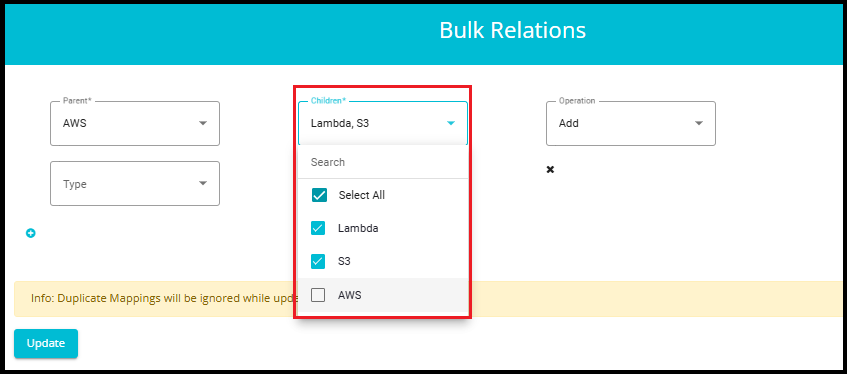
Operation: Choose Add to create a new relation or update to modify an existing one.
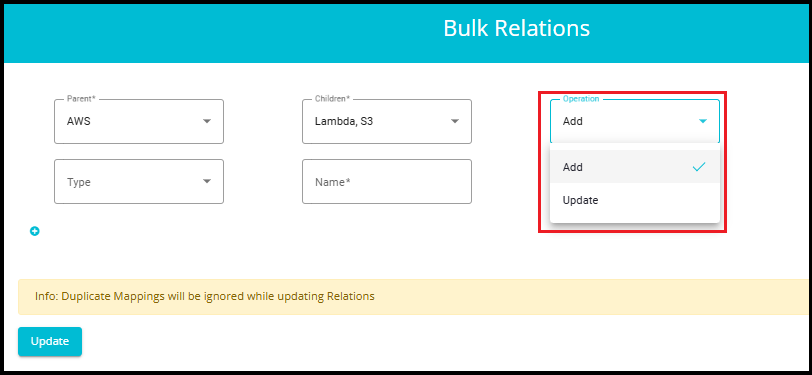
When "Add" is selected:
You see fields for:
Parent (e.g., AWS)
Children (e.g., Lambda, S3)
Type
Name
Type: Select the type of relation (e.g., Parent Child, Website Cookies, etc.).
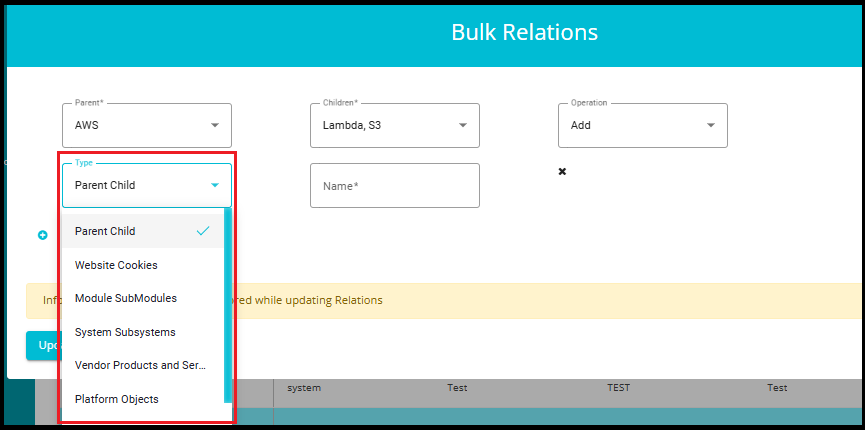
1. Parent - Child
Represents a hierarchical relationship where one system (parent) oversees or contains another (child).
For example, a cloud platform like AWS (parent) might have services like EC2, S3, Lambda (children).
Helps organize systems into logical structures for easier management and reporting.
2. Website Cookies
Links a website system to the cookies it uses.
A system representing a website (e.g., example.com) might be related to cookies like session_id, user_pref, etc.
Useful for privacy compliance, cookie tracking, and understanding data flow.
3. Module - Submodules
Indicates that a system is composed of modules and submodules.
A software system like ERP might have modules like Finance, HR, and each module might have submodules like Payroll, Recruitment.
Helps in modular architecture mapping and dependency tracking.
4. System - Subsystems
Shows that a system contains smaller subsystems that perform specific functions.
A Manufacturing System might have subsystems like Inventory Management, Production Planning, etc.
Useful for technical documentation and system design.
5. Vendor Products and Services
Connects vendors to the products or services they offer.
A vendor like Microsoft might be linked to products like Azure, Office 365, and services like Cloud Hosting.
Helps in vendor management, procurement, and service tracking.
6. Platform Objects
Relates a platform to the objects or entities it manages or interacts with.
A platform like Salesforce might be linked to objects like Leads, Accounts, Opportunities.
Useful for CRM, data modeling, and integration mapping.
7. Dashboard Charts
Links systems or data sources to visual dashboard elements like charts and graphs.
A system that collects performance metrics might be linked to dashboard charts showing CPU usage, response time, or error rates.
Enables dynamic visualization of system data for monitoring, reporting, and decision-making.
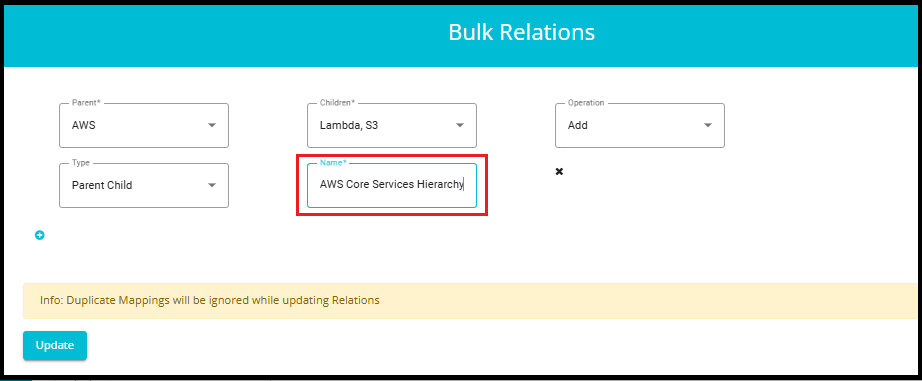
Name: Provide a custom name for the relationship being created.
Make sure the name is unique and not previously used, as it helps in identifying and managing the relation distinctly.
When "Update" is selected:
The Type and Name fields are hidden.
A new field appears: Search for Relations, where you can select an existing relation.
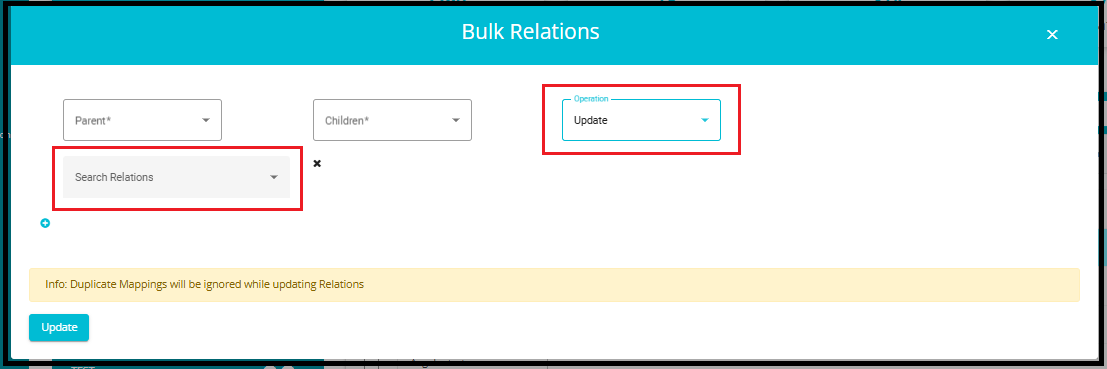
7. Update the Relation
Click on the Update button to apply the changes.
The system will process the relation and update the DataMap accordingly.
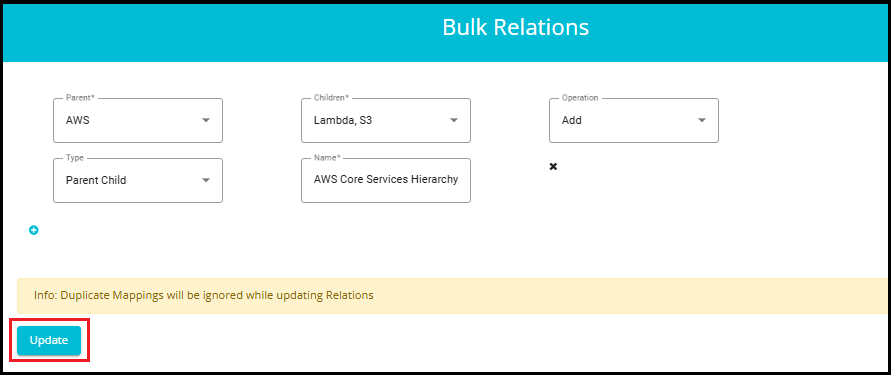
8. To Create or Update More Relations for the selected Datamaps:
- Click the plus symbol (+) to create a new row where you can define another relation by selecting a new Parent, Children, Operation, Type, and Name.
9. To Remove an Existing Relation
Click the (x) symbol next to the relation you want to delete.
This will remove that specific row, allowing you to discard unwanted or incorrect relations before submitting.
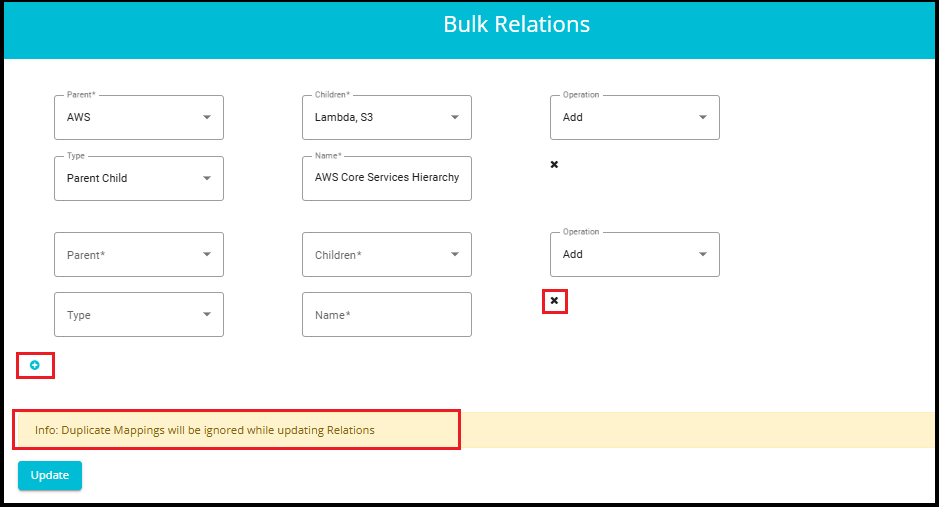
NOTE: A message at the bottom of the interface states: "Duplicate Mappings will be ignored while updating Relations." This means if you accidentally add a relation that already exists, the system will automatically skip it during the update process.
- Note on System Selection
Even if you click "Select All" in the Systems tab, it will only select the systems that are currently visible on Page 1.
- The number of systems displayed per page can be set to 5, 10, 15, 25, 50, 100, or 500.
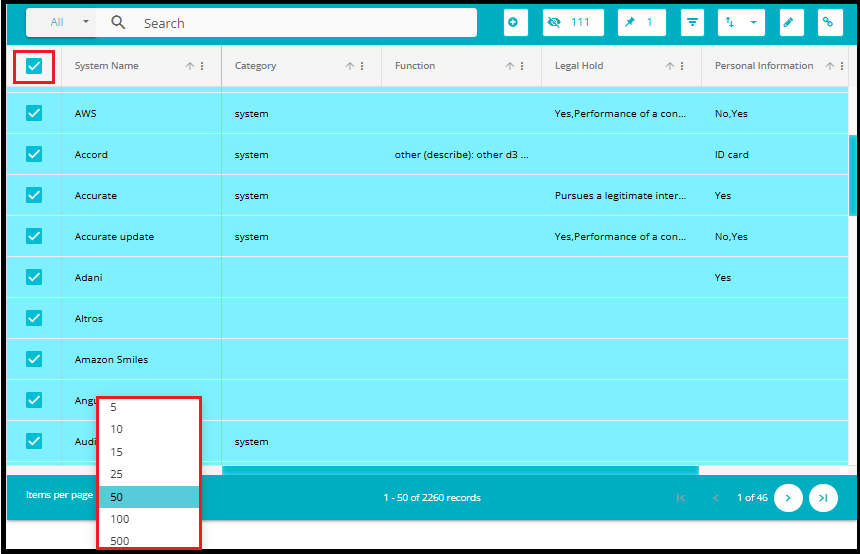
In the image above, although there are a total of 2260 records, only 50 systems were selected because the page size was set to 50.
As a result, only those 50 system names will appear in the Parent and Child dropdowns in the Bulk Relations interface.
To include more systems, you must navigate through additional pages or increase the page size before selecting.

10. Viewing a Created Relation
To view the relation, you created (e.g., AWS Core Hierarchy Services):
Click on the System Name
- In the Systems tab, locate and click on the system name (e.g., AWS) that was used as the Parent in your relation.
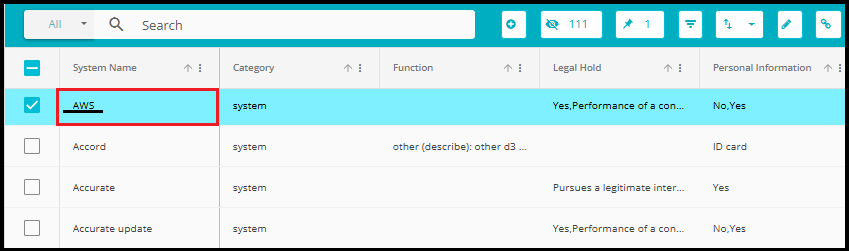
Navigate to the System Details Tab
- This action will take you to the System Details view, where detailed information about the selected system is displayed.
Locate the "Relation" Field
Within the System Details tab, find the field labeled Relation.
This field will show the name of the relation you previously created (e.g., AWS Core Services Hierarchy).
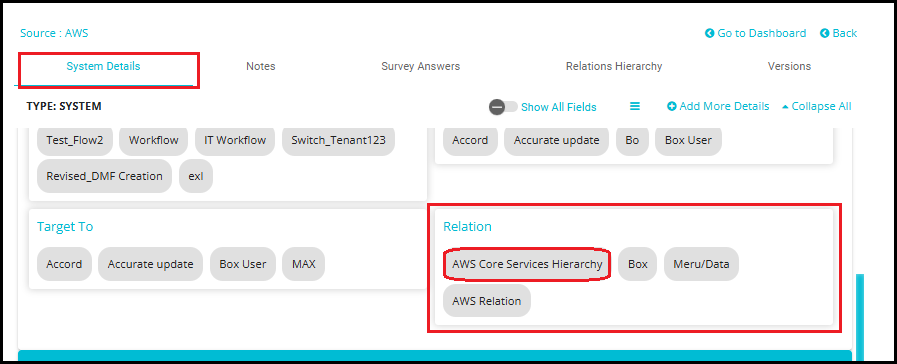
Click on the Relation Name
Clicking on the relation's name will open a view showing the Child systems linked to the parent.
In this case, you'll see systems like S3, and Lambda listed as children of AWS.
- You can also view the created or updated relation in the form of a graph by navigating to the Relations Hierarchy tab.